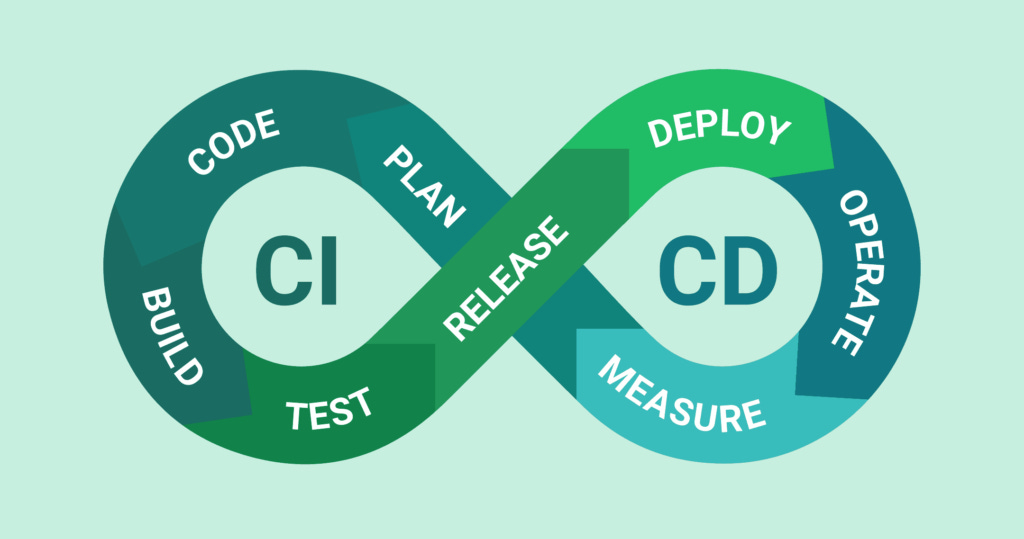Github Actions: Continuous Integration / Continuous Deployment
GitHub Actions is a powerful automation tool integrated into GitHub that enables you to set up CI/CD pipelines directly within your GitHub repository. With GitHub Actions, you can automate your workflow from idea to production by running commands in response to GitHub events like push, pull requests, and issue creation.
Source:
Contents
Definition
Continuous Integration (CI) is the practice of automatically integrating code changes from multiple contributors into a shared repository several times a day. The main goal is to detect and address conflicts, errors, and compatibility issues as quickly as possible. This is typically achieved by automatically running tests and builds for each change.
Continuous Deployment (CD) extends CI by automatically deploying all code changes to a testing or production environment after the build stage. This practice ensures that the software can be reliably released at any time, improving the speed and security of the deployment process.
Key Concepts
Workflows: A workflow is an automated process that you define in your GitHub repository. Workflows are composed of one or more jobs and are triggered by specific GitHub events (e.g., push, pull request).
Events: Events are specific activities in your GitHub repository that can trigger workflows. For example, workflows can be triggered by events like pushing new code, creating a pull request, or tagging a release.
Jobs: A job is a set of steps that execute on the same runner. Jobs run in parallel by default, but they can also be configured to run sequentially.
Steps: Steps are individual tasks that run commands within a job. A step can either run a script or an action.
Actions: Actions are standalone commands that are packaged and shared by the GitHub community. Actions can be used to perform common tasks, such as checking out your repository into the runner environment or deploying your application.
Runners: Runners are servers that have the GitHub Actions runner application installed. GitHub provides hosted runners for Linux, Windows, and macOS, or you can host your own runner.
Creating a CI/CD Pipeline
Create a Workflow File: Workflows are defined in YAML files in the
.github/workflowsdirectory of your repository. Start by creating a new YAML file for your workflow, for example,.github/workflows/ci.yml.Define the Workflow: Configure your workflow with the necessary details. Here's a simple example of a workflow file that defines a CI pipeline to install dependencies, run tests, and build a project every time code is pushed to the
mainbranch.
name: CI Pipeline
on:
push:
branches: [ main ]
jobs:
build:
runs-on: ubuntu-latest
steps:
- uses: actions/checkout@v2
- name: Set up Node.js
uses: actions/setup-node@v1
with:
node-version: '14'
- name: Install dependencies
run: npm install
- name: Run tests
run: npm test
- name: Build
run: npm run buildname: Names the workflow.on: Defines the GitHub event that triggers the workflow.jobs: Groups all the jobs in the workflow.build: A job that specifies the steps to install dependencies, run tests, and build the project.runs-on: Specifies the type of runner to use.steps: Lists the steps to execute in the job.uses: Specifies an action to use as part of a step.
Commit the Workflow File: Commit and push the workflow file to your GitHub repository. GitHub Actions will automatically recognize the workflow and start running it based on the defined event triggers.
Monitor the Workflow: You can monitor the progress and outcome of your workflows directly on GitHub. Navigate to the "Actions" tab of your repository to see the workflows running, view logs, and debug if necessary.
Advanced Features
Matrix Builds: You can use a matrix strategy to run jobs across multiple versions of languages, operating systems, or other variables.
Secrets: Use GitHub Secrets to manage sensitive information (like deployment keys or access tokens) required by your workflows.
Environment Variables: Set environment variables for use in your steps.
Caching: Cache dependencies to speed up workflow execution.